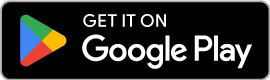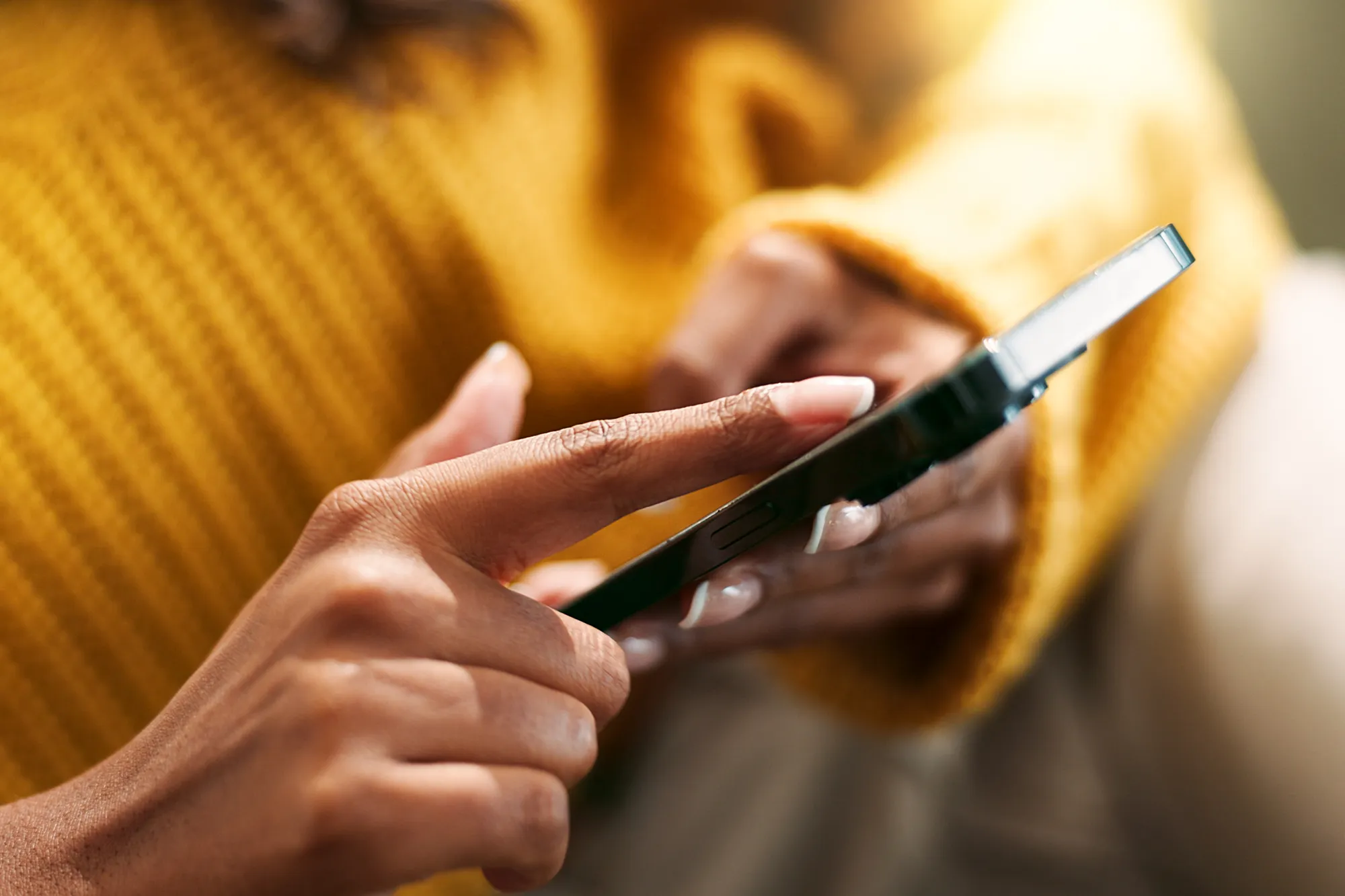ZIM Vision | How to install an eSIM on your iPhone
https://www.zimconnections.com/zim-vision-how-to-install-an-esim-on-your-iphone/
 SHARE
SHARE
Introduction on How to Install an eSIM
In today’s digital-first world, having seamless mobile connectivity has become a must. One of the game-changers in this space is eSIM technology. Unlike traditional SIM cards, an eSIM is embedded within your iPhone, allowing you to connect to a network without a physical SIM card. This innovative solution offers flexibility, convenience, and the ability to manage multiple numbers effortlessly.
In this guide, we’ll break down the process of installing an eSIM on your iPhone using the QR code method. Whether you’re setting up a new plan, switching carriers, or traveling internationally, this step-by-step tutorial will make the process straightforward. Plus, we’ll include a video tutorial to ensure you feel confident throughout. Let’s dive into the world of eSIM installation and make connectivity a breeze.
Key Takeaways
- What is an eSIM? An embedded SIM that allows you to activate cellular plans digitally without a physical card.
- Benefits of eSIM: Flexibility, multi-network support, eco-friendly, and hassle-free management.
- Step-by-step instructions: Clear guide to setting up your eSIM using a QR code.
- Video support: Visual walkthrough for an effortless experience.
What is an eSIM, and Why is It Important?
An eSIM (embedded SIM) is a digital version of a physical SIM card. Instead of inserting a physical card into your iPhone, the eSIM lets you activate and manage cellular plans directly from your device. Think of it as the future of mobile technology—smaller, smarter, and more sustainable.
Benefits of Using an eSIM
- Convenience: Switch carriers without waiting for a physical SIM.
- Travel-Friendly: Use local networks abroad without juggling multiple SIM cards.
- Environmentally Friendly: Reduces plastic waste from traditional SIM cards.
- Multi-Line Support: Manage personal and business numbers on a single iPhone.
With Apple embracing eSIM technology in their latest devices, it’s clear that this is more than just a passing trend. Now, let’s get you set up!
Prerequisites for Installing an eSIM on Your iPhone
Before diving into the installation process, ensure you have the following:
- An eSIM-Compatible iPhone: iPhone models from XR and newer support eSIM.
- A Reliable Wi-Fi Connection: Needed for downloading your eSIM profile.
- QR Code from Your Carrier: Provided during plan purchase or activation.
- Your Carrier’s Instructions: Some carriers might include additional setup steps.
Pro Tip: If you’re unsure whether your iPhone supports eSIM, go to Settings > General > About and look for the “eSIM” section.
How to Install an eSIM on Your iPhone: Step-by-Step Guide
Step 1: Access the QR Code
The QR code is essential for activating your eSIM. You can typically find it in:
- An email or SMS sent by your carrier.
- Your carrier’s app.
- A printed activation card provided in-store or via mail.
Step 2: Open the eSIM Setup on Your iPhone
- Go to Settings on your iPhone.
- Tap Cellular or Mobile Data, depending on your region.
- Select Add Cellular Plan.
Note: You’ll see an option to scan a QR code here.
Step 3: Scan the QR Code
- Point your iPhone’s camera at the QR code provided by your carrier.
- Wait for the plan details to appear.
- Tap Add Cellular Plan to proceed.
Troubleshooting Tip: If the scan doesn’t work, manually enter the details provided by your carrier.
Step 4: Assign the eSIM a Label
Once the plan is added, you can label it for easy management. Choose from options like Primary, Business, or create a custom label.
Step 5: Set Your Default Line
Decide how you want to use your eSIM:
- Use it as your primary number for calls, texts, and data.
- Keep your physical SIM active and assign the eSIM for data-only plans.
Step 6: Test Your Connection
- Turn off Wi-Fi to check if your eSIM connects to the carrier network.
- Make a test call or browse online to confirm everything is working.
Important: Ensure your phone’s software is up to date before installation to avoid compatibility issues.
Video Tutorial: How to Install an eSIM Using a QR Code
To make things even easier, here’s a step-by-step video guide. Watch it below:
In this video, we’ll walk you through:
- Locating the QR code.
- Adding the cellular plan.
- Troubleshooting common issues.
Troubleshooting eSIM Installation Issues
Even with a smooth setup, hiccups can happen. Here are common problems and solutions:
| Issue | Solution |
|---|---|
| QR Code Not Scanning | Ensure good lighting, clean camera lens, or enter details manually. |
| eSIM Not Activating | Restart your iPhone and try again; contact your carrier if the problem persists. |
| No Signal After Installation | Confirm eSIM plan activation with your carrier. Check cellular settings. |
| Data Not Working | Verify APN settings provided by the carrier or reset network settings. |
Carrier-Specific Support: Check your carrier’s website for tailored troubleshooting tips.
Why Choose eSIM Over a Physical SIM?
If you’re still weighing your options, here are some reasons why eSIM stands out:
| Feature | eSIM | Physical SIM |
|---|---|---|
| Easy Switching | Yes | No |
| Eco-Friendly | Yes | No |
| Supports Multiple Plans | Yes | Limited |
| Risk of Damage or Loss | No | Yes |
Frequently Asked Questions
Can I have multiple eSIMs on my iPhone?
Yes, most iPhones allow multiple eSIM profiles, though only one can be active at a time (on most models).
Is eSIM available in all countries?
eSIM availability depends on your carrier and region. Check with your local provider.
Can I revert to a physical SIM after using an eSIM?
Absolutely! You can use both interchangeably, depending on your needs.
Conclusion
Installing an eSIM on your iPhone using the QR code method is straightforward and efficient. With benefits like multi-line support and eco-friendliness, it’s clear why eSIMs are the future of mobile connectivity. By following this guide—and watching our tutorial video—you’ll be up and running in no time.
Ready to make the switch? Start by contacting your carrier for an eSIM QR code and experience seamless connectivity today!
FAQs
Can I use an eSIM for international travel?
Yes, eSIMs are perfect for international travel. You can purchase a local plan and activate it instantly without a physical card.
What happens to my physical SIM when I activate an eSIM?
Your physical SIM remains functional unless you remove it. You can toggle between both seamlessly.
Is eSIM installation free?
Most carriers provide eSIM installation for free, though some may charge a nominal activation fee.
What should I do if I lose my QR code?
Contact your carrier for a replacement or request the activation details via email.
Can I delete an eSIM once it’s installed?
Yes, you can delete or deactivate an eSIM plan anytime via the cellular settings on your iPhone.
Download the ZIM app to explore eSIM plans in over 200 destinations!