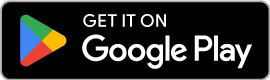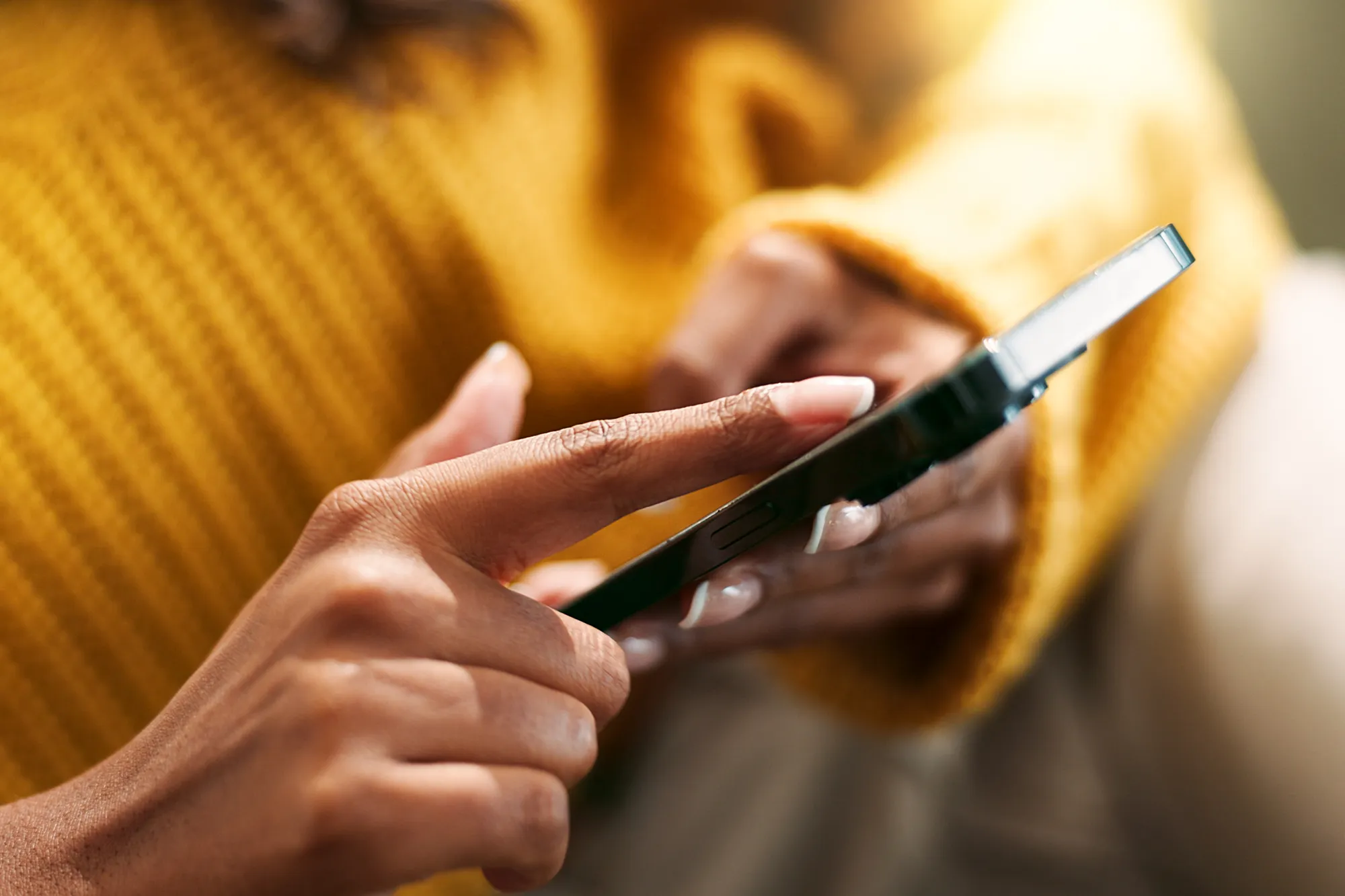The Ultimate eSIM Guide
https://www.zimconnections.com/the-ultimate-esim-guide/
 SHARE
SHARE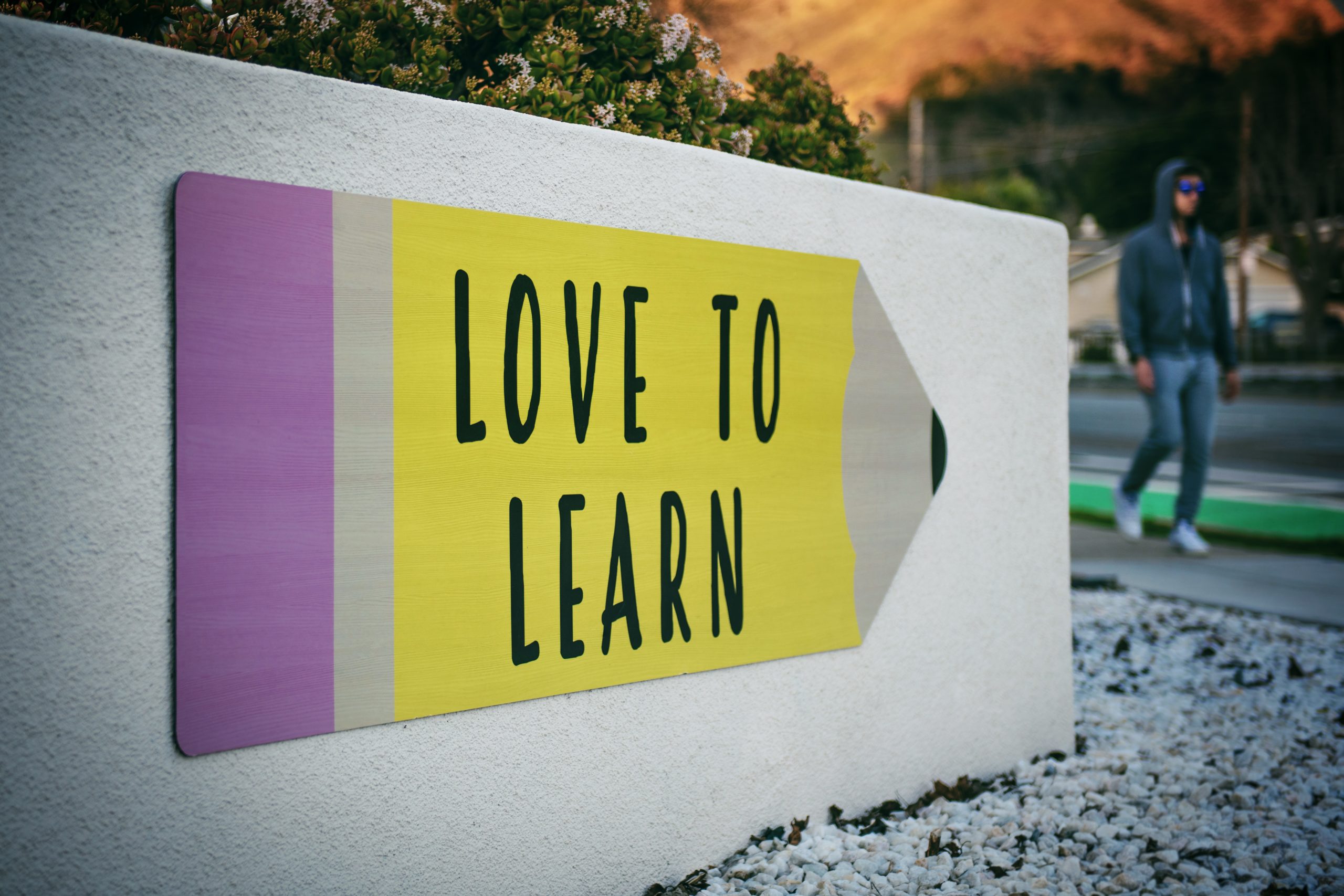
If you’re new to eSIM but are interested in joining the ZIM family and want all the information about eSIM in one place, we’re going to provide just that. We’ve put together an Ultimate eSIM Guide designed to make your eSIM journey a breeze. Our guide will walk you through buying an eSIM, activating it, using it and more helpful information.
With the knowledge you’ll gain from this Ultimate Guide, you’ll have no trouble picking the eSIM plan that best suits your travel needs.
Get ready and join us in the future of connectivity!
What exactly is an eSIM?
First things first, let us explain what an eSIM is. An eSIM is a tiny chip inside your phone or other devices that works like a regular SIM card without needing to physically insert or remove it. It stands for “embedded SIM,” which means it’s built right into the device.
Just like a regular SIM card, an eSIM lets your phone connect to a cellular network so you can make calls, send texts, and use the internet. The main difference is that with an eSIM, you don’t need to swap out cards when you change phone plans or travel to another country. Instead, you can simply change your plan or add a new one using your device’s settings.
In short, an eSIM makes it easier to switch between phone plans and stay connected wherever you go without needing a physical SIM card.
How do I buy an eSIM plan?
Now, you need to know how to buy an eSIM plan on the ZIM app.
*Before buying your eSIM, make sure your device is eSIM compatible. Check out our support page, which has a list of eSIM-compatible devices. Also, at the end of this article, we have an updated list of newer eSIM-compatible devices.
Download the ZIM app on Appstore for IOS devices and Playstore for Android devices.
Install it, open the app and create your account.
After you’ve done all that, have a browse through our catalogue of over 150 countries. You can select the destination you’re travelling to, choose the eSIM plan you’re satisfied with and purchase it.
Choosing an eSIM Plan
You should consider a couple of factors before buying an eSIM plan. How much data do you think you’ll use?
We recommend:
850MB – 1.5GB per week – If you’re mostly going to be using Google Maps for directions, listening to music and on social media during your trip.
2.5GB – 4GB per week – If you’re the type to be on your phone making calls via Whatsapp or Facebook.
7GB – 10GB per week – If you enjoy watching YouTube videos and making video calls.
Are you visiting more than one country?
Consider buying one of our regional or global plans if you’re travelling to more than one country. Those plans cover several areas, and you won’t need to worry about buying another eSIM plan when travelling between countries.
Local, Regional and Global Plans
You’ll notice on our app that we’ve got local, regional, and global plans. You’ll see that depending on the plan, you may get coverage in more than one country. We explain the differences in local, regional and global plans below.
Local plans cover one country. Though, you can visit several cities in that same country and still stay connected.
Regional plans work best if you are visiting several countries in a region. For example, if you were planning a Euro trip and were going to visit several countries in Europe, a regional plan would suit you perfectly.
A global plan covers many countries at a time. Our global plans cover 125 countries across North America, South America, Europe and Asia. So if you were travelling across several regions, a global plan would be a good fit.
Delayed Activation
At checkout, just before buying your new eSIM plan, you will see an option to “Activate Later.”
Our delayed activation feature lets you purchase an eSIM plan 30 days before you want it started.
Click the “Activate Later” toggle, choose the day you arrive at your destination, and it will automatically activate on the day.
You will need to make sure a couple of things are set up for that. We explain this below in “How do I Activate my eSIM on IOS (and Android).”
Auto-Renewal
At checkout, you’ll also see our “Auto-Renewal” option.
Click on the “Auto-Renewal” toggle if you want your eSIM plan to renew automatically every month or when you run out of data.
You can set it up to 12 months of renewals.
If you change your mind and don’t want your subscription to be automatically renewed, you can cancel it in your Wallet.
Top-Up
Our top-up feature is handy when you want to buy the exact same plan because you’ve run out of data.
When you’ve used 80% of your data, you’ll get a notification from the ZIM app telling you you’re almost out of data (you can also check your data consumption in the Wallet section of the app). That’ll be your cue to top up.
Some of our providers, like Truphone, allow you to buy the exact same plan again. You’ll see the option to do so with your purchased eSIM plan in your Wallet.
If this isn’t an option, you’ll have to search for the plan and purchase it again like you did the first time. It won’t take long.
How do I Activate my eSIM on iPhone?
Activating your eSIM on an IOS device will be slightly different from an Android device. We’ll start with IOS, so iPhone users, pay attention.
Step 1
After purchasing your eSIM plan, go to your Settings > Mobile Data > Add eSIM
Step 2
Click on Use QR Code, then click Enter Details Manually.
At this point, you should be on a page titled Enter Activation Code. Keep this page open.
Step 3
Open the ZIM app > Go to your Wallet > eSIM Settings > Click on the three vertical dots in the corner of your eSIM plan for your options.
Step 4
Copy the SM-DP + Address, then go back to the Enter Activation Code page in your Settings and paste it in the space labelled SM-DP + Address.
Do the same thing with the Activation Code, which you can copy on the same page in the app as the SM-DP + Address.
Step 5
Don’t forget to turn ON Data Roaming for ZIM and make sure Data Roaming for your primary SIM is turned OFF.
To turn ON Data Roaming for ZIM, go to your Settings > Mobile Data > ZIM > Click the toggle next to Data Roaming so that you can see the green bar. This means it’s ON.
Go to Mobile Data > Primary SIM > Click the toggle next to Data Roaming so that you do not see the green bar. This means it’s Off.
Done.
QR Code Activation on IOS
If you want to activate your eSIM by scanning a QR code, follow the steps below.
After purchasing your eSIM plan, you should have received an email with a QR code. Follow the steps below to activate your eSIM plan.
Step 1
Download and scan the QR code.
Step 2
Customise your plan following the instructions.
Step 3
When you arrive at your destination, make sure you have set ZIM as your default line for data.
Do this by going to your Settings > Mobile Data > Mobile Data (Again) > ZIM
Step 4
Many forget that you need to turn ON Data Roaming for ZIM and make sure Data Roaming for your primary SIM is turned OFF.
To turn ON Data Roaming for ZIM, go to your Settings > Mobile Data > ZIM > Click the toggle next to Data Roaming so that you can see the green bar. This means it’s ON.
Go to Mobile Data > Primary SIM > Click the toggle next to Data Roaming so that you do not see the green bar. This means it’s Off.
It might take a few minutes, but once you see the data bars at the top right of your screen, you’re all set.
How do I Activate my eSIM on Android?
The next few steps are for you if you have an Android device.
eSIM activation is slightly different on an Android device to the iPhone. We’ll explain how it’s done.
Step 1
Go to your Settings > Connections > SIM Card Manager
Step 2
Click on Add Mobile Plan > Scan Carrier QR Code > Enter Activation Code
At this point, you should be on a page titled Add Using Activation Code. Keep this page open.
Step 3
Open the ZIM app > Go to your Wallet > eSIM Settings > Click on the three vertical dots in the corner of your eSIM plan for your options.
Step 4
Copy the Activation Code, then go back to the Add Using Activation Code page in your Settings and paste it in the space labelled Activation Code.
Step 5
Again, let’s not forget to make sure Data Roaming is turned ON for your eSIM plan.
Go to your Settings > Connections > SIM Manager > You’ll see a list of SIMs. Your new eSIM must be active (make sure the toggle is green).
Once activated, go back and click Mobile Networks and make sure Data Roaming is turned ON.
That’s it. Pretty straightforward.
QR Code Activation on Android
The steps below are for if you want to scan a QR code to install your eSIM.
Step 1
Go to your Settings > Connections
Step 2
Click SIM Card Manager > Add Mobile Plan
Step 3
Select Add Using QR Code, then confirm by clicking Register.
Step 4
We’re going to keep reminding you to make sure Data Roaming is turned ON for your eSIM plan.
Go to your Settings > Connections > SIM Manager > You’ll see a list of SIMs. Your new eSIM needs to be active (make sure the toggle is green).
Once activated, go back and click Mobile Networks and make sure Data Roaming is turned ON.
Wait a couple of minutes, and it’ll be ready to go.
You now have a solid basic knowledge of eSIM technology. You know how to download the ZIM app, choose your eSIM plan, buy it, and activate it both manually and through a QR code.
eSIM technology is going to take over the telecommunications world. We’re already seeing some of the signs like Apple making the iPhone 14 eSIM-only in the US. It’s only going to spread, and it’s always best to stay ahead of these new trends.
With this guide, you’ll join the ZIM family and stay connected everywhere at all times.
Below is our updated list of newer eSIM-compatible devices. (Up to date: May 2023)
iPhone and iPad:
iPhone 14 series
iPad Pro 11″ (model A2068, from 2020)
iPad Pro 12.9″ (model A2069, from 2020)
iPad Air (model A2123, from 2019)
iPad (model A2198, from 2019)
iPad Mini (model A2124, from 2019)
Samsung:
Samsung S22+
Samsung Galaxy Z Fold4
Samsung Galaxy Z Flip3 5G
Samsung Galaxy Z Flip4
Samsung 23 series
Google Pixel:
Google Pixel 6 series
Google Pixel 7 series
Huawei:
Huawei P40 series
Huawei Mate 40 Pro
Oppo Models:
Oppo Reno 5A
Oppo Find X5