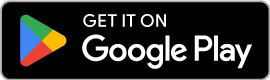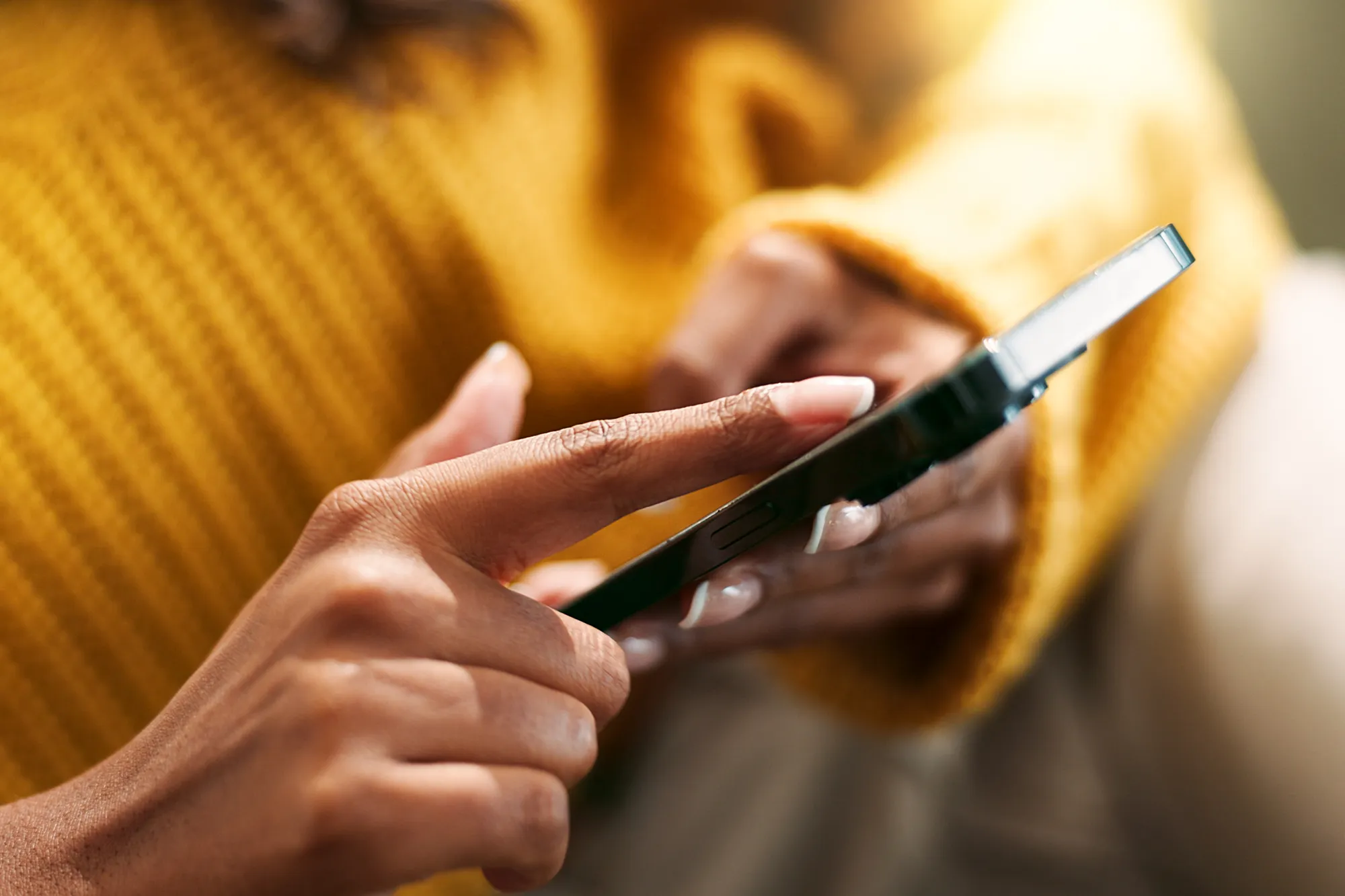No QR Code? No Problem: Install eSIM on Your iPhone Easily
https://www.zimconnections.com/no-qr-code-no-problem-install-esim-on-your-iphone-easily/
 SHARE
SHARE
No QR Code? No Problem: Install eSIM on Your iPhone Easily
eSIMs have revolutionized how we manage mobile connections, offering a seamless, paperless alternative to traditional SIM cards. If you’re wondering how to install an eSIM on your iPhone without needing a QR code, you’ve come to the right place. In this guide, we’ll walk you through the easiest direct method using the ZIM app. It’s a one-click process that simplifies the installation of an eSIM by directly integrating it into your device settings.
Introduction
Gone are the days when you needed to scan a QR code to activate an eSIM on your iPhone. Now, with the ZIM app, you can bypass the QR code and install your eSIM directly with just a few taps. This process allows you to quickly switch to an eSIM and enjoy all its benefits without the hassle. Once your eSIM is installed, you’ll be ready to activate it and start using mobile data in a few simple steps. Let’s dive into the process, which is as easy as pressing a button!
Key Takeaways
- eSIM Installation is simplified with the direct method—no QR code is required.
- ZIM App provides a one-click option to install your eSIM, making the process effortless.
- Activation is completed by enabling data roaming and setting the eSIM as your default mobile data plan.
- Video Tutorial: Follow along with this video tutorial to see the steps in action.
Step-by-Step Guide: Installing an eSIM Without a QR Code
1. Open the ZIM App
The first step is downloading the ZIM app from the ZIM Website or the App Store. Once installed, open the app and log in with your credentials.

2. Tap the Install eSIM Button
In the ZIM app, you’ll see a button labeled “Install eSIM” in the wallet section. Simply tap this button to initiate the installation process.

3. Automatic Redirection to Device Settings
After clicking “Install eSIM,” your iPhone will automatically redirect to your device settings. There’s no need for scanning or manual input—everything happens seamlessly in the background.

4. Confirm Installation
Once redirected, confirm the installation of the eSIM on your iPhone. The ZIM app has already taken care of the heavy lifting. Now, you’re just one step away from being fully set up.
How to Activate Your eSIM After Installation
After the eSIM is installed, the next step is activation. This part ensures that your device can start using mobile data.
1. Enable Data Roaming
Navigate to your iPhone settings and turn on “Data Roaming.” This is crucial for activating your eSIM, especially if you plan on using it for international data.

2. Set the eSIM as Your Default Mobile Data Plan
Next, set the newly installed eSIM as your default line for mobile data. This ensures that your iPhone will use the eSIM for data access instead of your physical SIM card or any other lines.

Watch the Full Video Tutorial
For a visual walkthrough of the entire process, check out this helpful video tutorial. The video will guide you through each step, making it easy to follow along on your iPhone.
Conclusion
Installing an eSIM on your iPhone has never been easier. With the ZIM app, the entire process is streamlined, and you no longer need a QR code. Simply tap the “Install eSIM” button, follow the steps, and you’re done! If you haven’t already, download the ZIM app today and enjoy the hassle-free eSIM installation.
Now that you know how easy it is, why not give it a try and free yourself from the old-school SIM card?
FAQs
Can I install an eSIM on any iPhone?
Yes, as long as your iPhone supports eSIM functionality (iPhone XS or newer), you can install and activate an eSIM.
What if I don’t see the Install eSIM button in the ZIM app?
Ensure that your app is updated to the latest version. If the issue persists, contact ZIM support for further assistance.
Do I need to keep the ZIM app installed after setting up the eSIM?
No, once the eSIM is installed and activated, you don’t need to keep the app unless you prefer managing your plan or troubleshooting through it.
Is data roaming necessary for all eSIM plans?
Not necessarily. Data roaming is crucial for international usage, but some local eSIM plans don’t require it. Always check with your carrier.