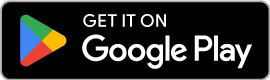Some tips and tricks
1) To avoid paying roaming fees on your physical SIM, turn off the Data Roaming associated with it. If both your SIM and eSIM have Data Roaming enabled, you might be using data from either one and incurring extra roaming charges. Follow the steps in “How do I set up Data Roaming,” but turn it off instead of turning it on.
2) To save data, Switch your “Data Mode” from “Standard” to “Low Data Mode” on either of your mobile plans. Low Data Mode pauses background data usage, such as automatic updates, photo syncing, and tracking.
To switch to Low Data Mode.
- Go to your Settings
- Click on Mobile Services
- Tap on whichever plan you’d like to switch to Low Data Mode
- Enable Low Data Mode
3) Turn on “Low Power Mode” to reduce your device’s background activity, such as mail fetch and downloads. Like Low Data Mode, this will reduce unnecessary data usage and decrease battery consumption.
To switch on Low Power Mode.
- Go to your Settings
- Click Battery
- Tap Low Power Mode
You can also enable Low Power Mode from your control centre. Swipe down from the top of your phone and click the battery. It will automatically be enabled.
4) Download offline locations on Maps and Google Maps when disconnected from data. Saved offline places can be handy if you’re somewhere with poor connectivity or want to save data.
5) Download podcasts, music and videos instead of streaming them. Streaming uses a significant amount of data. If you want to reduce your data usage, consider downloading your favourite podcasts, music or videos through WIFI and enjoy them offline instead.
6) Download Google Translate. If you’re visiting a place where you don’t know the language but want to communicate, use Google Translate offline. Like Google Maps, you can download the language file and use Google Translate without wasting your data.
7) you might notice a location tag on your phone when you take photos. Your phone uses some data to enable this and to allow this only when using the app.
- Go to your Settings
- Click Photos
- Click Location Services
- Tap While Using the App
If you have enabled Low Power Mode, that will also disable location tags while taking photos.