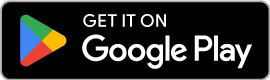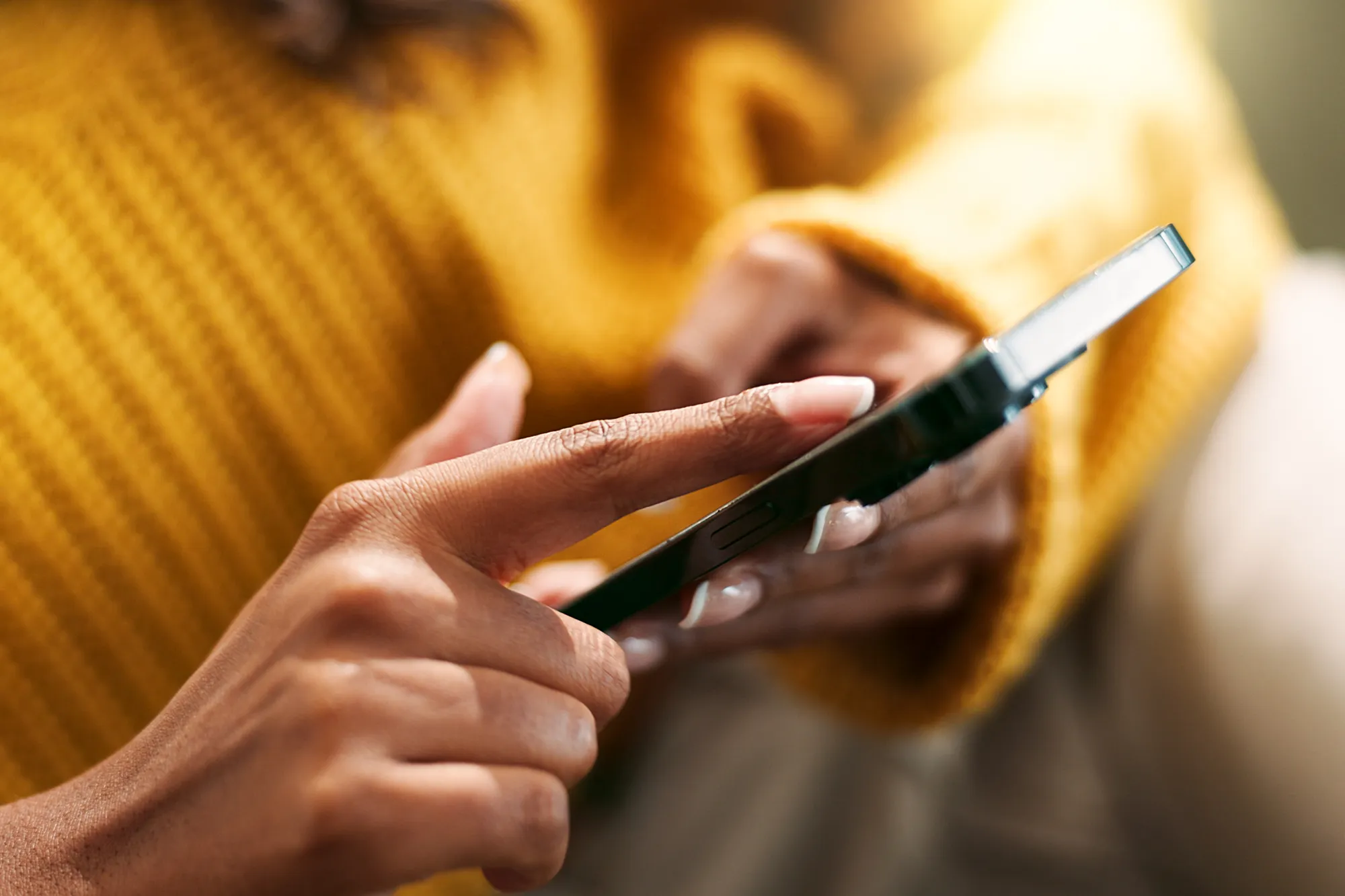eSIM Super Guide: How To Check Data Usage On Your iPhone
https://www.zimconnections.com/esim-super-guide-how-to-check-data-usage-on-your-iphone/
 SHARE
SHARE

Introduction
In our highly connected world, managing mobile data usage has become essential, especially as data costs can add up quickly if not monitored carefully. For iPhone users, keeping track of data usage is easy and accessible with built-in iOS features. However, for users on eSIM plans like those offered by ZIM eSIM, data monitoring is made even more convenient. With ZIM eSIM, you can check your data consumption directly through the app, where a built-in wallet tracks your eSIM data plans and usage in one place.
This guide will walk you through how to check your mobile data usage on iPhone using both the iPhone’s native settings and ZIM eSIM’s in-app wallet. We’ll also explore useful tips to manage data efficiently, avoid overages, and maximize your plan.
Key Takeaways
- Track Data Usage: Easily view your mobile data usage using iPhone’s settings or, with ZIM eSIM, directly in the in-app eSIM wallet.
- Data Management: Set usage alerts, manage background activity, and adjust iPhone settings to avoid going over data limits.
- ZIM eSIM Advantage: ZIM eSIM provides convenient data tracking right in the app, perfect for both regular users and travelers.
How to Check Mobile Data Usage on iPhone
You have a few ways to monitor data usage on iPhone—through the device’s settings, third-party data management apps, or via eSIM providers like ZIM eSIM. Let’s explore each option.
1. Checking Data Usage via iPhone Settings
Using your iPhone’s settings is a straightforward way to check data consumption. Here’s how to access it:
- Open Settings: Tap the “Settings” icon on your home screen.
- Select Cellular: Scroll down to find “Cellular” or “Mobile Data” and tap on it.
- View Usage: Under “Cellular Data Usage,” you can see the total data used in the current billing period. It also shows data used by each individual app.
To accurately track usage each month, consider resetting this data at the start of each billing period.
2. Using the ZIM eSIM App to Monitor Data Usage
If you’re using ZIM eSIM, data tracking becomes even easier, thanks to its built-in wallet specifically for eSIM data plans. Here’s how to access it:
- Download the ZIM eSIM App: Start by downloading the app if you haven’t already.
- Log In: Access your account to view active eSIM data plans.
- Open the eSIM Wallet: Inside the app, navigate to the wallet for eSIMs, which will show your current data plan details, including the remaining data balance and data usage history.
This feature saves time by offering instant access to data usage, without needing to reset your iPhone’s data statistics or open multiple apps.
Tips for Effective Data Management on iPhone
Now that you know how to check your data usage, managing it efficiently is the next step. Here are some actionable tips to control data usage on iPhone.
1. Set Up Data Alerts
Avoid unexpected overages by setting up data alerts. While iPhone doesn’t have a built-in data alert feature, third-party apps like DataMan can help you set notifications when you’re nearing your limit.
- Track Regularly: Keep an eye on usage through your iPhone’s settings or ZIM eSIM wallet.
- Consider Third-Party Apps: Apps like My Data Manager and DataMan offer personalized data tracking and alert settings.
2. Manage Background App Refresh
Background App Refresh allows apps to update content in the background, which can use data. Here’s how to control it:
- Open Settings > General > Background App Refresh.
- Turn Off for Certain Apps: Turn off the refresh for apps that don’t need constant updating.
Turning this feature off for non-essential apps can significantly reduce background data usage.
3. Enable Low Data Mode
Low Data Mode helps reduce data usage by pausing background tasks and limiting app activity. Here’s how to activate it:
- Go to Settings > Cellular > Cellular Data Options.
- Turn On Low Data Mode.
This is especially helpful if you have a limited data plan or are traveling with a ZIM eSIM plan.
Advantages of Using ZIM eSIM for Data Management
Using an eSIM like ZIM has unique benefits, especially for those who want better control over data usage.
- Instant Data Monitoring: ZIM eSIM’s in-app wallet offers a simple way to view real-time data usage without needing to reset settings or use additional apps.
- Global Connectivity: If you’re a frequent traveler, ZIM eSIM is an excellent solution. You can activate a new eSIM in seconds, and the app’s wallet lets you monitor multiple eSIMs and plans all in one place.
- Flexible Plan Options: ZIM eSIM offers various data plans, including pay-as-you-go options, which can prevent overpaying for data you don’t use.
With its flexibility and ease of use, ZIM eSIM provides a highly convenient solution for staying connected and keeping data usage in check, no matter where you are.
Additional Tips to Save Data on iPhone
Here are some extra steps to save data beyond what’s provided in the iPhone settings or ZIM app:
1. Turn Off Cellular Data for Unnecessary Apps
Prevent certain apps from using cellular data:
- Go to Settings > Cellular.
- Scroll Down and Disable Cellular for Specific Apps.
This is especially useful for apps that consume a lot of data without your knowledge, like video streaming or social media.
2. Download Content for Offline Access
Streaming can use large amounts of data. Consider downloading content for offline use on apps like Apple Music, Netflix, and Spotify, especially when you’re on limited data.
3. Adjust Wi-Fi Assist
Wi-Fi Assist uses cellular data when your Wi-Fi connection is weak, which can drain data if not managed properly. Here’s how to disable it:
- Go to Settings > Cellular.
- Scroll to Wi-Fi Assist and Toggle Off.
By controlling Wi-Fi Assist, you ensure your device isn’t unknowingly using cellular data when Wi-Fi is spotty.
4. Disable Auto-Play for Videos
Social media apps with auto-play features can quickly consume data. Here’s how to turn it off in some common apps:
- In Instagram and Facebook: Go to Settings within each app and adjust video auto-play settings.
- Set to Wi-Fi Only or Off: Choose options to limit auto-play or set to Wi-Fi only.
Disabling auto-play is a great way to conserve mobile data.
Why Choose ZIM eSIM for Comprehensive Data Usage Tracking
ZIM eSIM provides an integrated approach to monitoring and managing your mobile data. Here are some benefits:
- In-App Wallet: Access all eSIM data plans and usage data right in the app’s dedicated eSIM wallet. This centralized view is ideal for frequent travelers or anyone with multiple eSIMs.
- Simple Data Management: With real-time tracking, you can monitor data usage without manually resetting statistics or using additional tools.
- Customizable Plans: ZIM eSIM offers a variety of data plans to suit your needs, from short-term travel data to monthly options.
Whether you’re tracking daily data or managing multiple international eSIMs, ZIM’s wallet makes the process easy and efficient.
Conclusion
Monitoring and managing mobile data on your iPhone is simple with both native settings and the ZIM eSIM app. With features like the ZIM eSIM wallet, you can track your data usage on the go, making it easy to stay within limits, avoid overages, and stay connected, no matter where you are. Whether you’re managing a regular monthly plan or a ZIM eSIM while traveling, taking control of your data ensures smooth and uninterrupted connectivity.
With a few easy adjustments and by using ZIM eSIM’s user-friendly wallet, you’ll find staying on top of data usage has never been more convenient. Explore ZIM eSIM options today and take the first step toward smarter, stress-free mobile data management.
FAQs
How can I check my mobile data usage on an iPhone?
To check mobile data usage, go to Settings > Cellular and view usage details under “Cellular Data Usage.”
Does ZIM eSIM provide data usage monitoring?
Yes, ZIM eSIM has an in-app wallet that shows real-time data usage, giving you control over your eSIM data directly in the app.
How do I reduce mobile data usage on an iPhone?
You can reduce usage by disabling background app refresh, enabling Low Data Mode, and turning off auto-play features for videos.
Can I use ZIM eSIM for international travel?
Yes, ZIM eSIM is ideal for international travel with flexible data plans that you can monitor easily within the app.
What should I do if I run out of mobile data?
With ZIM eSIM, you can purchase additional data within the app, or switch to a different plan if needed.