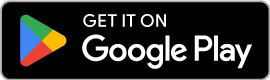Managing eSIM on your phone
How do I delete my eSIM?
- Go to your Settings
- Click on Mobile Services
- Tap on your eSIM plan
- Tap "Remove Mobile Data Plan"
How do I see which SIM/eSIM has a stronger signal?
How do I switch between SIM and eSIM?
- Go to your Settings
- Click on Mobile Services
- Click on the SIM/eSIM you want to use for mobile data (if you've named your SIM/eSIM, it will be easy to differentiate them)
- Go to your Settings
- Click on Mobile Services
- Turn on Allow Mobile Data Switching