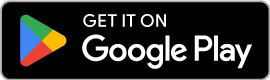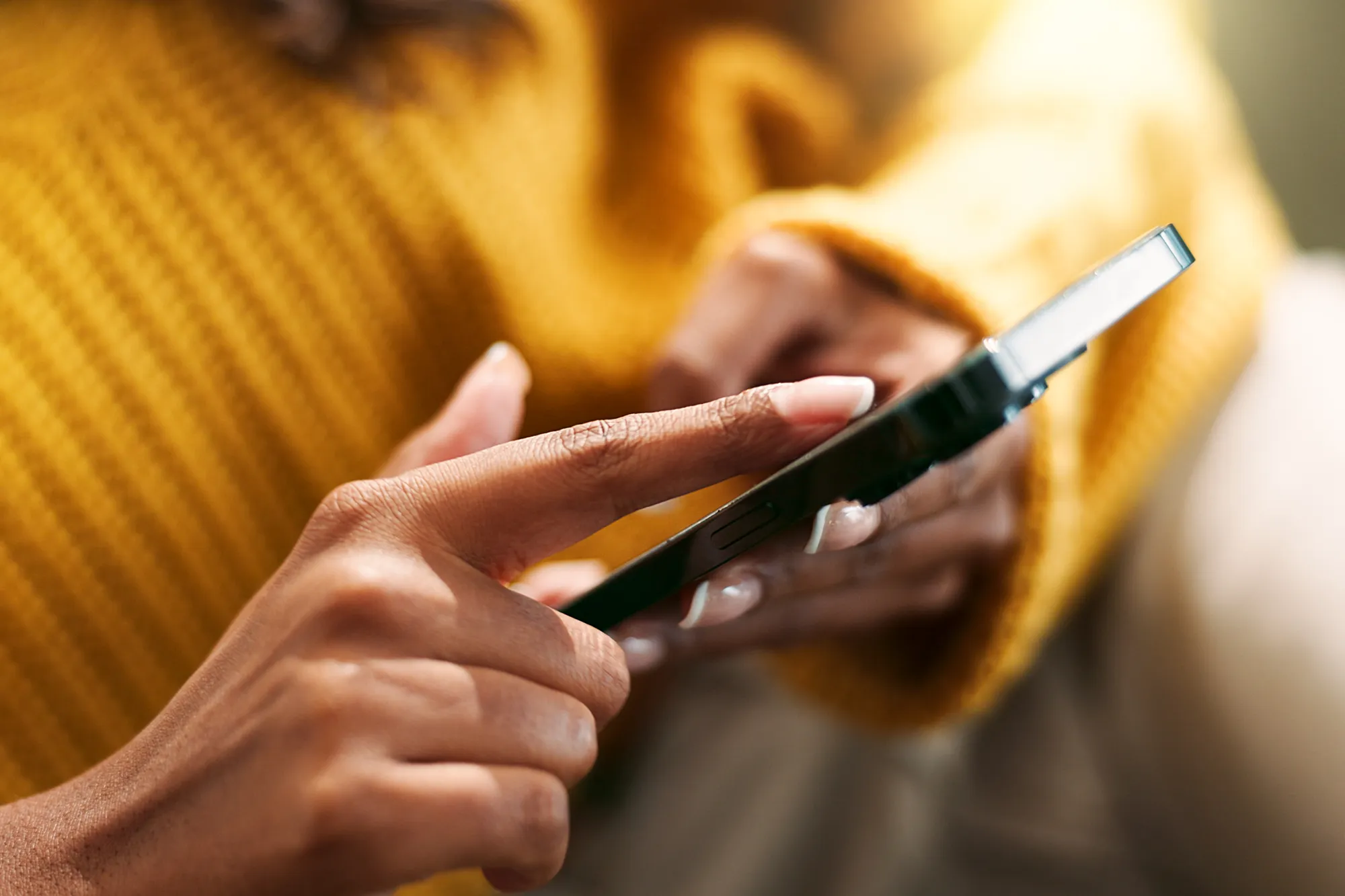How do you activate an eSIM without scanning a QR Code?
https://www.zimconnections.com/how-do-you-activate-an-esim-without-scanning-a-qr-code/
 SHARE
SHARE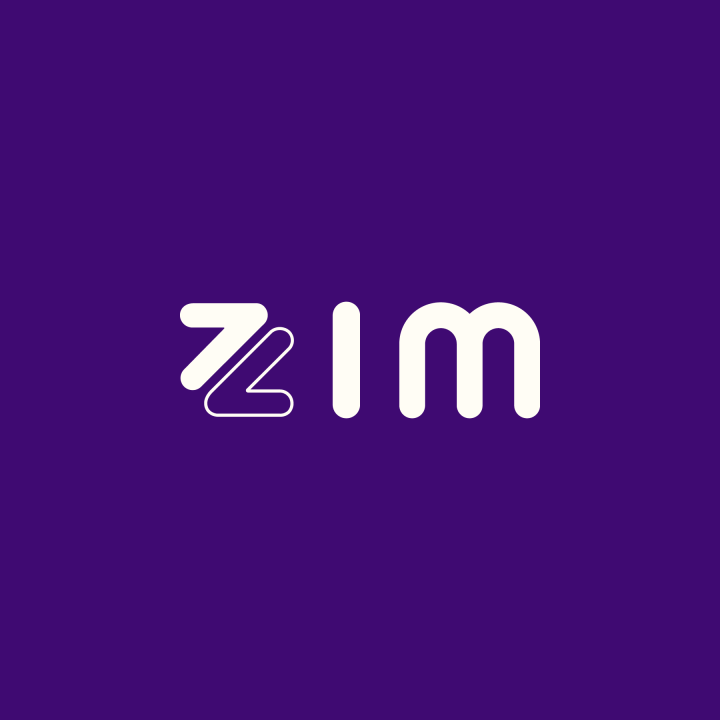
To scan a QR code, you need two screens—for example, your mobile phone and your laptop. You would use your phone to take a picture of the QR code being displayed on your laptop. You might not have two screens available, which can make it tough to scan the QR code associated with your eSIM. If this is you, we’ve got a solution for both iPhone and Android users.
iPhone
1st Step
- Go to your Settings
- Click Mobile Data
- Then click Add eSIM
2nd Step
- Click on Use QR Code
- Then Enter Details Manually.
- You should be on a page titled Enter Activation Code
3rd Step
- Go back to ZIM the App
- Go to Wallet
- Then eSIM Settings
- Click on the three vertical dots for your options
4th Step
- Copy the SM-DP + Address
- Go back to the page you left in Settings and paste it in the space labelled SM-DP + Address.
- Do the same with the Activation Code
And you’re done.
Android
1st Step
- Go to your Settings
- Click Connections
- Then click SIM Card Manager
2nd Step
- Click Add Mobile Plan
- Click Scan Carrier QR Code
- Then click Enter Activation Code
3rd Step
- Go back to ZIM the App
- Go to Wallet
- Then eSIM Settings
- Click on the three vertical dots for your options
4th Step
- Copy the Activation Code
- Go back to the page you left in Settings and paste it in the space labelled Activation Code.
That’s it.
So maybe you’re at your holiday destination and suddenly decide to get an eSIM.
Or your laptop is at the shop getting fixed.
Or you just don’t have access to two screens.
These methods are for you. They will keep you connected everywhere at all times.
Join us in the future of connectivity.
Download ZIM the App, click the link below.