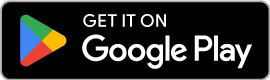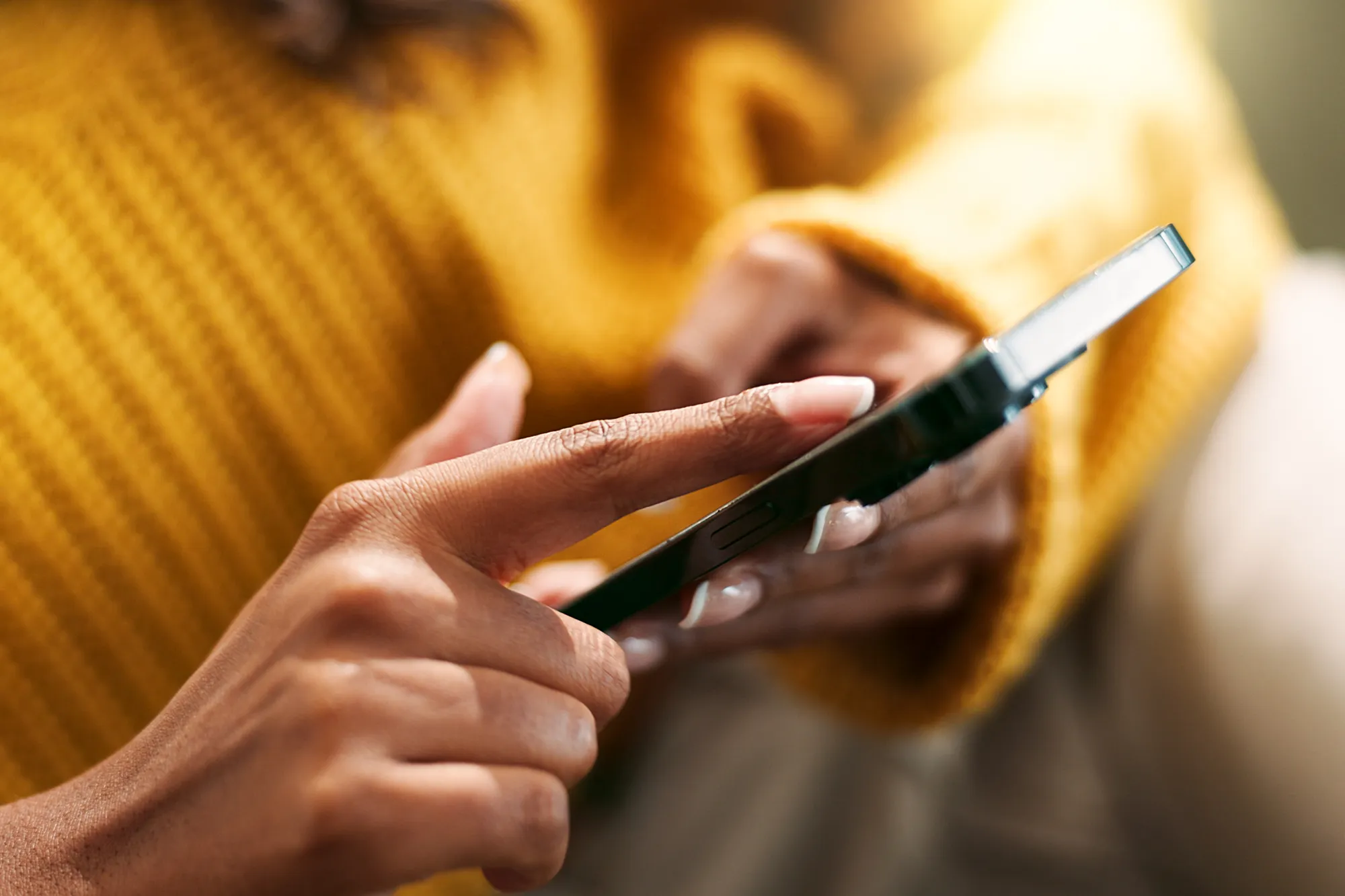7 Smart Tips and Tricks
https://www.zimconnections.com/7-smart-tips-and-tricks-to-help-you-make-the-most-of-your-esim-while-travelling/
 SHARE
SHARE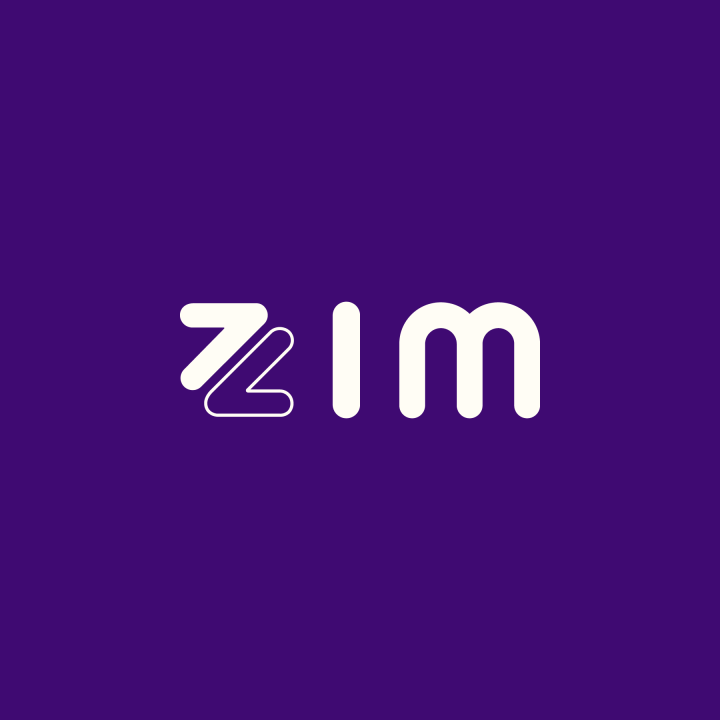
Please Don’t Waste a Cent; use your Data Plan to its Full Potential.
Are you draining your data package faster than you thought? Do you want to optimise its usage and not waste any data whatsoever?
We can help you with that.
You’ll be kicking yourself at why you’d never thought of these earlier.
Try these tips and tricks, and you’ll be amazed at the difference they make.
1) Avoid Paying Roaming Fees
You’ve just bought an eSIM data package, and you don’t want to be paying roaming fees. If you want to avoid paying roaming fees on your physical SIM, turn off the Data Roaming associated with it. If both your SIM and eSIM have Data Roaming enabled, you might be using data from either one and incurring extra roaming charges.
2) Switch to Low Data Mode
Save your data. You never know when you might need it urgently. Switch your “Data Mode” from “Standard” to “Low Data Mode” on either one of your mobile plans to save data. Low Data Mode pauses background data usage like automatic updates, photo syncing, and tracking.
To switch to Low Data Mode.
- Go to your Settings
- Click on Mobile Data
- Tap on whichever plan you’d like to switch to Low Data Mode
- Enable Low Data Mode
3) Switch to Low Power Mode
Do you feel like your battery is low all the time? Background activity is the culprit. Turn on “Low Power Mode” to reduce any background activity by your device, like mail fetch and downloads. Like Low Data Mode, you will reduce unnecessary data usage and decrease battery consumption.
To switch on Low Power Mode.
- Go to your Settings
- Click Battery
- Tap Low Power Mode
You can also enable Low Power Mode from your control centre. Swipe down from the top of your phone and click the battery. It will automatically be enabled.
4) Download the Locations you’re Visiting
I bet you didn’t know you could do this. Well, you can, so try it—download offline locations on Maps and Google Maps to use when disconnected from data. Saved offline places can be handy if you’re somewhere with poor connectivity or want to save data.
5) Download Your Entertainment
If you’re an avid podcast listener or love some music while you’re strolling, download all that too. Download podcasts, music and videos instead of streaming them, and streaming use a significant amount of data. If you want to reduce your data usage, consider downloading your favourite podcasts, music or videos through WIFI and enjoy them offline instead.
6) Learning a New Language?
If you’re trying to impress the locals but don’t want to waste any data, download Google Translate. Download Google Translate. If you’re visiting a place where you don’t know the language but want to communicate, use Google Translate offline. Like Google Maps, you can download the language file and use Google Translate without wasting your data.
7) Disable your Location Tags
You probably didn’t know taking pictures uses data too. You might notice a location tag on your phone when you take photos, and your phone uses some data to enable this and allow this only when using the app.
- Go to your Settings
- Click Photos
- Click Location Services
- Tap While Using the App
If you have enabled Low Power Mode, that will also disable location tags while taking photos.
Hope this Helped
We want you to use your data as efficiently as possible.
Constant stresses from your data plan might put a hamper on your trip, and that’s the last thing you want to happen.
Enjoy your travels without worrying about running out of data, battery, or anything phone-related.
Implement these tips and tricks, and you’ll achieve just that.
Follow Zim Connections on our socials. Our goal is to keep people connected, everywhere, at all times.